Table of Contents
Tutorial: Grant MySQL Permissions in for new\existing users
What the Red Means
The lines that the user needs to enter or customize will be in red in this tutorial!
The rest should mostly be copy-and-pastable.
About MySQL
MySQL is an open source database management software that helps users store, organize, and later retrieve data. It has a variety of options to grant specific users nuanced permissions within the tables and databases—this tutorial will give a short overview of a few of the many options.
MySQL permissions 1st step:
How to Create a New User
In Part 1 of the MySQL Tutorial, we did all of the editing in MySQL as the root user, with full access to all of the databases. However, in the cases where more restrictions may be required, there are ways to create users with custom permissions.
Let’s start by making a new user within the MySQL shell:
CREATE USER 'newuser'@'localhost' IDENTIFIED BY 'password';
Sadly, at this point newuser has no permissions to do anything with the databases. In fact, if newuser even tries to login (with the password, password), they will not be able to reach the MySQL shell.
Therefore, the first thing to do is to provide the user with access to the information they will need.
GRANT ALL PRIVILEGES ON * . * TO 'newuser'@'localhost';The asterisks in this command refer to the database and table (respectively) that they can access—this specific command allows to the user to read, edit, execute and perform all tasks across all the databases and tables.
Once you have finalized the permissions that you want to set up for your new users, always be sure to reload all the privileges.
FLUSH PRIVILEGES;
Your changes will now be in effect.
How To Grant Different User MySQL Permissions
Here is a short list of other common possible permissions that users can enjoy.
- ALL PRIVILEGES- as we saw previously, this would allow a MySQL user all access to a designated database (or if no database is selected, across the system)
- CREATE- allows them to create new tables or databases
- DROP- allows them to them to delete tables or databases
- DELETE- allows them to delete rows from tables
- INSERT- allows them to insert rows into tables
- SELECT- allows them to use the Select command to read through databases
- UPDATE- allow them to update table rows
- GRANT OPTION- allows them to grant or remove other users’ privileges
To provide a specific user with a permission, you can use this framework:
GRANT [type of permission] ON [database name].[table name] TO ‘[username]’@'localhost’;
If you want to give them access to any database or to any table, make sure to put an asterisk (*) in the place of the database name or table name.
Each time you update or change a permission be sure to use the Flush Privileges command.
If you need to revoke a permission, the structure is almost identical to granting it:
REVOKE [type of permission] ON [database name].[table name] TO ‘[username]’@‘localhost’;
Just as you can delete databases with DROP, you can use DROP to delete a user altogether:
DROP USER ‘demo’@‘localhost’;To test out your new user, log out by typing
quit
and log back in with this command in terminal:
mysql -u [username]-p
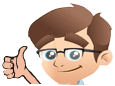


No Comments Yet