In this article I will teach you the options available to create Apache Virtual Hosts in order to serve more than one site on the same machine.
These scenarios are those involving multiple web sites running on a single server, via name-based or IP-based virtual hosts.
Some info from wikipedia:
Virtual hosting is a method for hosting multiple domain names (with separate handling of each name) on a single server (or pool of servers). This allows one server to share its resources, such as memory and processor cycles, without requiring all services provided to use the same host name. The term virtual hosting is usually used in reference to web servers but the principles carry over to other internet services.
One widely used application is shared web hosting. Shared web hosting prices are lower than a dedicated web server because many customers can be hosted on a single server. It is also very common for a single entity to want to use multiple names on the same machine so that the names can reflect services offered rather than where those services happen to be hosted.
There are two main types of virtual hosting, name-based and IP-based. Name-based virtual hosting uses the host name presented by the client. This saves IP addresses and the associated administrative overhead but the protocol being served must supply the host name at an appropriate point. In particular, there are significant difficulties using name-based virtual hosting with SSL/TLS. IP-based virtual hosting uses a separate IP address for each host name, and it can be performed with any protocol but requires a dedicated IP address per domain name served. Port-based virtual hosting is also possible in principle but is rarely used in practice because it is unfriendly to users.The examples of which are VMS.
Name-based and IP-based virtual hosting can be combined: a server may have multiple IP addresses and serve multiple names on some or all of those IP addresses. This technique can be useful when using SSL/TLS with wildcard certificates. For example, if a server operator had two certificates, one for *.example.com and one for *.example.net, he could serve foo.example.com and bar.example.com off the same IP address but would need a separate IP address for baz.example.net.
Table of Contents
“Name-based”
Name-based virtual hosts use multiple host names for the same IP address.
A technical prerequisite needed for name-based virtual hosts is a web browser with HTTP/1.1 support (commonplace today) to include the target hostname in the request. This allows a server hosting multiple sites behind one IP address to deliver the correct site’s content. More specifically it means setting the Host HTTP header.
For instance, a server could be receiving requests for two domains, www.example.com and www.example.net, both of which resolve to the same IP address. For www.example.com, the server would send the HTML file from the directory /var/www/user/Joe/site/, while requests for www.example.net would make the server serve pages from /var/www/user/Mary/site/. Equally two subdomains of the same domain may be hosted together. For instance, a blog server may host both blog1.example.com and blog2.example.com.
The biggest issue with name based virtual hosting is that it is difficult to host multiple secure websites running SSL/TLS. Because the SSL/TLS handshake takes place before the expected hostname is sent to the server, the server doesn’t know which certificate to present in the handshake. It is possible for a single certificate to cover multiple names either through the “subjectaltname” field or through wildcards but the practical application of this approach is limited by administrative considerations and by the matching rules for wildcards. There is an extension to TLS called Server Name Indication which presents the name at the start of the handshake but browser support for this extension is not yet wide enough for public sites to rely on it (in particular it is not supported by Internet Explorer on Windows XP).
Furthermore if the Domain Name System (DNS) is not properly functioning, it is difficult to access a virtually-hosted website even if the IP address is known. If the user tries to fall back to using the IP address to contact the system, as in https://10.23.45.67/, the web browser will send the IP address as the host name. Since the web server relies on the web browser client telling it what server name (vhost) to use, the server will respond with a default website—often not the site the user expects.
A workaround in this case is to add the IP address and host name to the client system’s hosts file. Accessing the server with the domain name should work again. Users should be careful when doing this, however, as any changes to the true mapping between host name and IP address will be overridden by the local setting. This workaround is not really useful for an average web user, but may be of some use to a site administrator while fixing DNS records.
“IP-based”
When IP-based virtual hosting is used, each site (either a DNS host name or a group of DNS host names that act the same) points to a unique IP address. The webserver is configured with multiple physical network interfaces, virtual network interfaces on the same physical interface or multiple IP addresses on one interface.
The web server can either open separate listening sockets for each IP address, or it can listen on all interfaces with a single socket and obtain the IP address the TCP connection was received on after accepting the connections. Either way, it can use the IP address to determine which website to serve. The client is not involved in this process and therefore (unlike with name-based virtual hosting) there are no compatibility issues.
The downside of this approach is the server needs a different IP address for every web site. This increases administrative overhead (both assigning addresses to servers and justifying the use of those addresses to internet registries) and contributes to IPv4 address exhaustion.
“Port-based”
The default port number for HTTP is 80. However, most webservers can be configured to operate on almost any port number, provided the port number is not in use by any other program on the server.
For example, a server may host the website www.example.com. However, if the owner wishes to operate a second site, and does not have access to the domain name configuration for their domain name, and/or owns no other IP addresses which could be used to serve the site from, they could instead use another port number, for example, www.example.com:81 for port 81, www.example.com:8000 for port 8000, or www.example.com:8080 for port 8080.
However this is not a user friendly approach. Users cannot reasonably be expected to know the port numbers for their websites and moving a site between servers may require changing the port number. Using non-standard port numbers may also be seen as unprofessional and unattractive to users. In addition, some firewalls block all but the most common ports, causing a site hosted on a non-standard port to appear unavailable to some users.
Okay, let’s begin:
Running several name-based web sites on a single IP address using Apache
Your server has a single IP address, and multiple aliases (CNAMES) point to this machine in DNS. You want to run a web server for www.example.com and www.example.org on this machine.
Note: Creating virtual host configurations on your Apache server does not magically cause DNS entries to be created for those host names. You must have the names in DNS, resolving to your IP address, or nobody else will be able to see your web site. You can put entries in your hosts file for local testing, but that will work only from the machine with those hosts entries.
Server configuration # Ensure that Apache listens on port 80 Listen 80 # Listen for virtual host requests on all IP addresses NameVirtualHost *:80 <VirtualHost *:80> DocumentRoot /www/example1 ServerName www.example.com # Other directives here </VirtualHost> <VirtualHost *:80> DocumentRoot /www/example2 ServerName www.example.org # Other directives here </VirtualHost>
The asterisks match all addresses, so the main server serves no requests. Due to the fact that www.example.com is first in the configuration file, it has the highest priority and can be seen as the default or primary server. That means that if a request is received that does not match one of the specified ServerName directives, it will be served by this first VirtualHost.
Note: You can, if you wish, replace * with the actual IP address of the system. In that case, the argument to VirtualHost must match the argument to NameVirtualHost:
NameVirtualHost 172.20.30.40 <VirtualHost 172.20.30.40> # etc ...
However, it is additionally useful to use * on systems where the IP address is not predictable – for example if you have a dynamic IP address with your ISP, and you are using some variety of dynamic DNS solution. Since * matches any IP address, this configuration would work without changes whenever your IP address changes.
The above configuration is what you will want to use in almost all name-based virtual hosting situations. The only thing that this configuration will not work for, in fact, is when you are serving different content based on differing IP addresses or ports.
Name-based hosts on more than one IP address.
Note:
Any of the techniques discussed here can be extended to any number of IP addresses.
The server has two IP addresses. On one (172.20.30.40), we will serve the “main” server, server.domain.com and on the other (172.20.30.50), we will serve two or more virtual hosts.
Server configuration
Listen 80
# This is the "main" server running on 172.20.30.40
ServerName server.domain.com
DocumentRoot /www/mainserver
# This is the other address
NameVirtualHost 172.20.30.50
<VirtualHost 172.20.30.50>
DocumentRoot /www/example1
ServerName www.example.com
# Other directives here ...
</VirtualHost>
<VirtualHost 172.20.30.50>
DocumentRoot /www/example2
ServerName www.example.org
# Other directives here ...
</VirtualHost>Any request to an address other than 172.20.30.50 will be served from the main server. A request to 172.20.30.50 with an unknown hostname, or no Host: header, will be served from www.example.com.
Serving the same content on different IP addresses (such as an internal and external address).
The server machine has two IP addresses (192.168.1.1 and 172.20.30.40). The machine is sitting between an internal (intranet) network and an external (internet) network. Outside of the network, the name server.example.com resolves to the external address (172.20.30.40), but inside the network, that same name resolves to the internal address (192.168.1.1).
The server can be made to respond to internal and external requests with the same content, with just one VirtualHost section.
Server configuration NameVirtualHost 192.168.1.1 NameVirtualHost 172.20.30.40 DocumentRoot /www/server1 ServerName server.example.com ServerAlias server
Now requests from both networks will be served from the same VirtualHost.
Note: On the internal network, one can just use the name server rather than the fully qualified host name server.example.com.
Note also that, in the above example, you can replace the list of IP addresses with *, which will cause the server to respond the same on all addresses.
Running different sites on different ports.
You have multiple domains going to the same IP and also want to serve multiple ports. By defining the ports in the “NameVirtualHost” tag, you can allow this to work. If you try using <VirtualHost name:port> without the NameVirtualHost name:port or you try to use the Listen directive, your configuration will not work.
Server configuration Listen 80 Listen 8080 NameVirtualHost 172.20.30.40:80 NameVirtualHost 172.20.30.40:8080 <VirtualHost 172.20.30.40:80> ServerName www.example.com DocumentRoot /www/domain-80 </VirtualHost> <VirtualHost 172.20.30.40:8080> ServerName www.example.com DocumentRoot /www/domain-8080 </VirtualHost> <VirtualHost 172.20.30.40:80> ServerName www.example.org DocumentRoot /www/otherdomain-80 </VirtualHost> <VirtualHost 172.20.30.40:8080> ServerName www.example.org DocumentRoot /www/otherdomain-8080 </VirtualHost>
IP-based virtual hosting
The server has two IP addresses (172.20.30.40 and 172.20.30.50) which resolve to the names www.example.com and www.example.org respectively.
Server configuration Listen 80 DocumentRoot /www/example1 ServerName www.example.com DocumentRoot /www/example2 ServerName www.example.org
Mixed port-based and ip-based virtual hosts.
The server machine has two IP addresses (172.20.30.40 and 172.20.30.50) which resolve to the names www.example.com and www.example.org respectively. In each case, we want to run hosts on ports 80 and 8080.
Server configuration Listen 172.20.30.40:80 Listen 172.20.30.40:8080 Listen 172.20.30.50:80 Listen 172.20.30.50:8080 DocumentRoot /www/example1-80 ServerName www.example.com DocumentRoot /www/example1-8080 ServerName www.example.com DocumentRoot /www/example2-80 ServerName www.example.org DocumentRoot /www/example2-8080 ServerName www.example.org
Mixed name-based and IP-based vhosts
On some of my addresses, I want to do name-based virtual hosts, and on others, IP-based hosts.
Server configuration Listen 80 NameVirtualHost 172.20.30.40 DocumentRoot /www/example1 ServerName www.example.com DocumentRoot /www/example2 ServerName www.example.org DocumentRoot /www/example3 ServerName www.example3.net # IP-based DocumentRoot /www/example4 ServerName www.example4.edu DocumentRoot /www/example5 ServerName www.example5.gov
I hope you liked this article, please feel free to leave comments or ask questions about Apache installation or any other Linux related queries
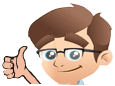
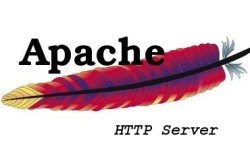
No Comments Yet